
Learn About HEIC Files: A Comprehensive Guide
In 2017, Apple revolutionized image storage for its users by introducing the High Efficiency Image Container (HEIC) …

If you’re a proud owner of an iPhone or iPad, you’ve probably crossed paths with HEIC, the High Efficiency Image Coding format. It’s like the magical unicorn of image formats that Apple embraced in 2017, sweeping JPEG off its feet. But hold on to your pixelated hats, because we’re about to explore the delightful advantages and a pinch of inconvenience that come with using HEIC over JPEG. And fear not, we’ll show you how to handle those quirky HEIC files on both Windows and Mac!
HEIC and JPEG may seem like ordinary contenders, but they have their own secret moves to compress images and save storage space. JPEG, the old school champion, uses a lossy approach, meaning it discards some image data with each save or edit, leading to slight quality loss. On the other hand, HEIC flaunts its lossless superpowers, preserving the original image data and quality without any compromise. Plus, HEIC has some fancy extra features up its sleeve, like transparency, animation, depth, and metadata – it’s like the trendy new kid on the block!
Picture this: you have a 10 MB JPEG file, and like magic, it transforms into a sleek 2 MB HEIC file without sacrificing image quality! That’s one of the superpowers of HEIC - it keeps your visuals stunning while dramatically reducing file sizes. Now you can fit more memories on your device or in the cloud and share them faster than a speeding bullet! And wait, there’s more! HEIC can store multiple images in one file, like burst shots, live photos, or HDR photos. It’s like organizing your own magical photo library, right at your fingertips!
While HEIC is all sparkles and rainbows on Apple devices, it’s not always greeted with open arms in the wider world. Windows and Mac computers, Android phones, and web browsers can sometimes be a bit hesitant to embrace our beloved HEIC format. It’s like they’re stuck in the past, unable to decode its enchanting charm. But worry not! We’ve got a few tricks up our sleeve to make things work!
If your non-Apple devices are giving you the cold shoulder when it comes to HEIC, fear not! We’ve got a magical bag of tricks to get you out of this pickle. One option is to use third-party software or online tools that can transform your HEICs into JPEG or other compatible formats. There are plenty of free and paid options, like iMazing HEIC Converter or the trusty CloudConvert.
But there’s more to the story! You can sprinkle some enchantment onto your computer or browser with plugins or extensions that make them recognize and display HEIC files with ease. Go on and install CopyTrans HEIC for Windows or Luma HEIC Converter for Mac, and you’ll be all set! You can even dabble with Google Photos or Dropbox to view your HEIC files online.
In the end, it all comes down to your personal taste and needs. If you’re a quality-conscious pixie who values storage space and advanced features, HEIC is your trusty companion. But if you prefer a simpler, more compatible life, JPEG is your tried-and-true sidekick. You can even change the default format on your iPhone or iPad by visiting Settings > Camera > Formats, where you’ll be faced with the High Efficiency (HEIC) or Most Compatible (JPEG) dilemma.
We’ve danced through the advantages, the quirks, and the solutions, but what about those enchanting stories and insights that don’t fit into our previous chapters? This is your moment to add a sprinkle of magic! Tell us your tales of HEIC triumphs or share some mesmerizing examples. The stage is yours!
So, embrace the magic of HEIC, and let it take you on a delightful journey of smaller files, better quality, and a sprinkle of compatibility challenges. With a wave of your wand (or a click of your mouse), you’ll conquer the image world with ease! 🌟📸

In 2017, Apple revolutionized image storage for its users by introducing the High Efficiency Image Container (HEIC) …
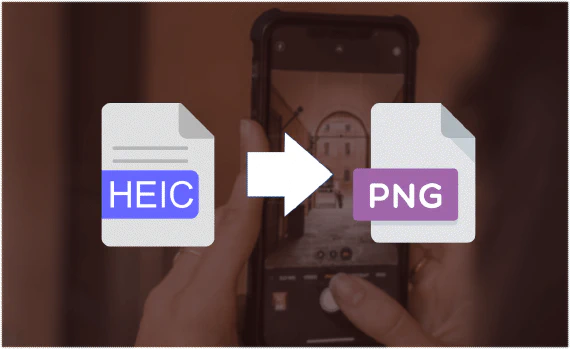
Welcome to the exciting world of digital imaging! Today, we’re going to dive into the wonders of image formats and …
It’s compatible with all platforms, requires no registration, and is completely free with unlimited access.
Enjoy higher compatibility without the need for installation.