
Learn About HEIC Files: A Comprehensive Guide
In 2017, Apple revolutionized image storage for its users by introducing the High Efficiency Image Container (HEIC) …
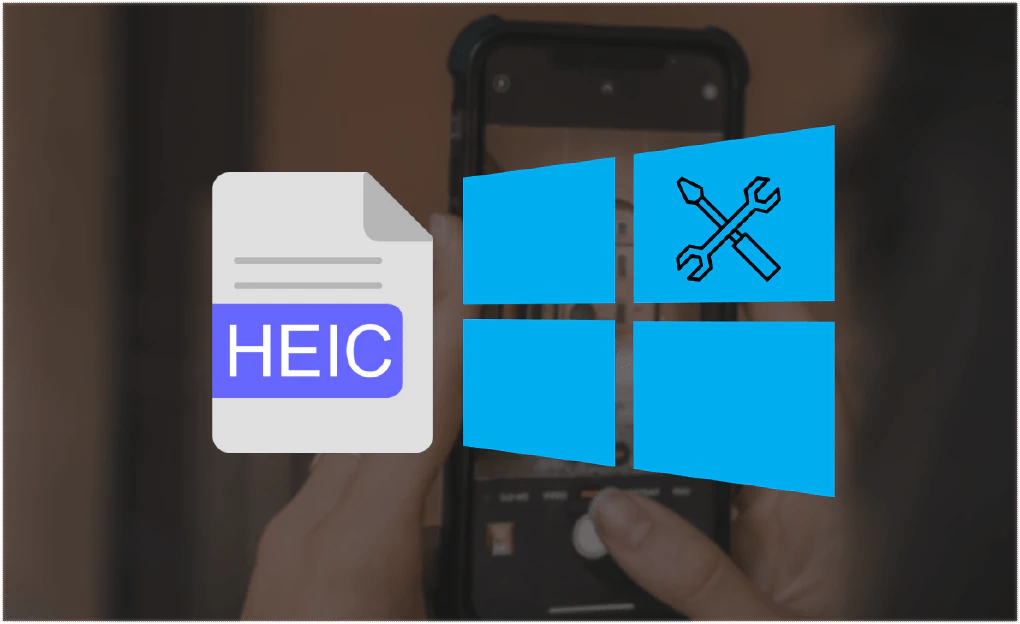
If you own an Apple device, you’re probably familiar with the HEIC (High-Efficiency Image File Format) format, which offers excellent image quality and smaller file sizes. However, when you try to open a HEIC file on a Windows PC, you may encounter compatibility issues as Windows does not natively support this format. But fear not, as we have some effective methods to help you overcome this hurdle and seamlessly view HEIC images on your Windows computer. In this blog post, we’ll explore three approaches to handle HEIC files on Windows, with a special focus on HEIConvert.com, an excellent online tool for converting HEIC files to PNG.
One of the simplest and most convenient ways to open HEIC photos on a Windows machine is by using online conversion tools. HEIConvert.com is a remarkable platform that not only converts HEIC files to PNG or JPEG but also come with high privacy as the conversion only happens on your browser and never gets uploaded to the internet. It also means faster performance and offers unlimited batch conversion. Here’s how you can do it:
VLC Media Player is a popular and versatile media player known for its wide range of supported formats. Surprisingly, it can also handle HEIC files and convert them to compatible formats like JPG. Chances are you already have VLC installed on your computer, so follow these steps to convert HEIC files:
If you’re capturing images on an iOS device and facing compatibility issues, there are two ways to resolve the problem:
With the increasing popularity of HEIC files due to Apple’s adoption of the format, encountering compatibility issues on Windows PCs is a common concern. Thankfully, we’ve presented three practical methods to address this problem. The online tool HEIConvert.com is an excellent solution for converting HEIC files to the widely supported PNG format. Additionally, VLC Media Player provides an alternative for converting HEIC to other formats on your PC.
Now, with the knowledge of these techniques, you can easily view and work with HEIC files on your Windows computer, allowing you to enjoy your Apple device’s photos on a larger screen without any hassle. Embrace these methods to make the most of the HEIC format and explore the realm of stunning images with seamless compatibility across devices.

In 2017, Apple revolutionized image storage for its users by introducing the High Efficiency Image Container (HEIC) …

If you’re a proud owner of an iPhone or iPad, you’ve probably crossed paths with HEIC, the High Efficiency …
It’s compatible with all platforms, requires no registration, and is completely free with unlimited access.
Enjoy higher compatibility without the need for installation.